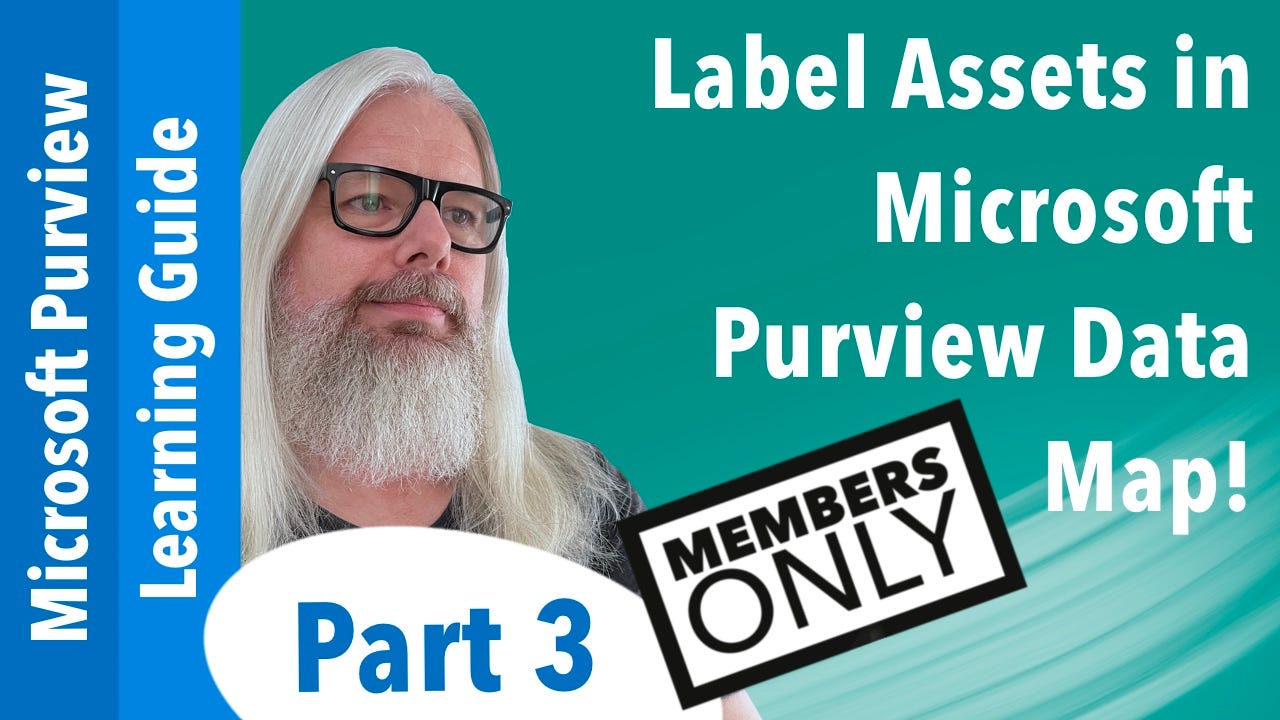Hello, data enthusiasts! 👋
In today’s post, I’m diving into the world of data governance with a focus on Microsoft Purview Data Map. Specifically, I explore how to label assets within this powerful tool. But before we get started, it’s important to note that you’ll need to enable Microsoft Purview Enterprise to access these features. Let’s get started!
Why Labelling Assets is Important
Labelling your data assets is crucial for maintaining security, compliance, and efficient data management. By applying sensitivity labels, you can classify and protect your data according to your organisation’s policies, ensuring that sensitive information is handled appropriately.
Enabling Microsoft Purview Enterprise
Before you can start labelling assets, you need to ensure that Microsoft Purview Enterprise is enabled in your environment. This enterprise-level feature unlocks advanced data governance capabilities, including the ability to create and apply sensitivity labels.
To enable Microsoft Purview Enterprise:
Navigate to the Microsoft Purview portal: Log in to your Microsoft Purview account and access the portal.
Go to the settings: In the portal, find the settings section where you can manage your subscriptions and features.
Enable Purview Enterprise: Look for the option to enable Microsoft Purview Enterprise and follow the prompts to activate it.
Creating Sensitivity Labels
Once you have Microsoft Purview Enterprise enabled, you can start creating sensitivity labels. Here’s how:
Access the Labelling Section: In the Purview portal, navigate to the labelling section.
Create a New Label: Click on the option to create a new sensitivity label. You’ll be prompted to provide a name and description for the label.
Configure Label Settings: Define the settings for your label, such as the level of sensitivity (e.g., Confidential, Highly Confidential) and any specific policies or restrictions associated with it.
Save and Publish: Once you’ve configured your label, save it and publish it to make it available for use.
Applying Labels to Assets
Now that you have your sensitivity labels set up, it’s time to apply them to your data assets. Here’s a step-by-step guide:
Select the Asset: In the Purview Data Map, locate the asset you want to label. This could be a file, database column, or any other data entity.
Apply the Label: Click on the asset and choose the option to apply a sensitivity label. Select the appropriate label from the list.
Confirm and Save: Confirm your selection and save the changes. The label will now be applied to the asset, ensuring it is classified and protected according to your policies.
Automatic Labelling
To streamline the labelling process, you can set up automatic labelling rules. This feature allows you to define criteria for automatically applying labels to assets based on their content or metadata.
Create Auto-Labelling Rules: In the labelling section, find the option to create auto-labelling rules.
Define Criteria: Specify the criteria for the rule, such as keywords, data types, or specific metadata values.
Apply the Rule: Save the rule and apply it to your data assets. The system will automatically label assets that meet the defined criteria.
What sort of Assets can you Label?
In Microsoft Purview, you can label a variety of data assets to ensure they are properly classified and protected. Here are some examples of the types of assets you can label:
Files and Documents: This includes Word documents, Excel spreadsheets, PowerPoint presentations, PDFs, and other file types stored in your organisation’s repositories.
Database Columns: You can label specific columns within databases to classify sensitive information such as personal data, financial information, or health records.
Tables and Views: Entire tables or views within databases can be labeled to apply classification and protection policies.
Data Lakes: Assets within data lakes, such as files and folders, can be labeled to manage large volumes of unstructured data.
Reports and Dashboards: Business intelligence reports and dashboards created in tools like Power BI can be labeled to ensure sensitive data is handled appropriately.
Emails and Messages: Emails and other communication messages can be labeled to classify and protect sensitive information shared within your organisation.
Monitoring and Reporting
Finally, it’s important to monitor and report on your labelling activities to ensure compliance and effectiveness. Microsoft Purview provides robust monitoring and reporting tools to help you track label usage and generate detailed reports.
View Label Activity: In the Purview portal, access the monitoring section to view activity related to your sensitivity labels.
Generate Reports: Use the reporting tools to create detailed reports on label usage, compliance, and any potential issues.
For more detailed instructions on this process, check out my latest YouTube Video in my “Learn Microsoft Purview” series at:
Label Assets in Microsoft Purview Data Map! | Peter Rising MVP
Conclusion
Labelling assets in Microsoft Purview Data Map is a powerful way to enhance your data governance strategy. By enabling Microsoft Purview Enterprise and following the steps outlined above and in the linked video, you can ensure your data is classified, protected, and managed effectively.
Thank you for reading! If you found this post helpful, don’t forget to subscribe for more insights on data governance and Microsoft Purview. Feel free to leave any questions or comments below. Happy labelling! 🎉
Thanks for reading. Don’t forget to subscribe to my YouTube channel for lots more content like this.
You can also check out my Membership options on the channel.
Stay safe, and travel well!
Peter